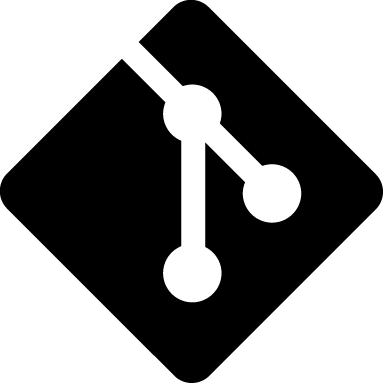|
|
7 anni fa | |
|---|---|---|
| .vscode | 7 anni fa | |
| src | 7 anni fa | |
| syntaxes | 7 anni fa | |
| .gitattributes | 7 anni fa | |
| .gitignore | 7 anni fa | |
| .vscodeignore | 7 anni fa | |
| CHANGELOG.md | 7 anni fa | |
| README.md | 7 anni fa | |
| package-lock.json | 7 anni fa | |
| package.json | 7 anni fa | |
| tsconfig.json | 7 anni fa | |
| tslint.json | 7 anni fa | |
| vsc-extension-quickstart.md | 7 anni fa |
README.md
pokescript README
This is the README for your extension “pokescript”. After writing up a brief description, we recommend including the following sections.
Features
Describe specific features of your extension including screenshots of your extension in action. Image paths are relative to this README file.
For example if there is an image subfolder under your extension project workspace:

Tip: Many popular extensions utilize animations. This is an excellent way to show off your extension! We recommend short, focused animations that are easy to follow.
Requirements
If you have any requirements or dependencies, add a section describing those and how to install and configure them.
Extension Settings
Include if your extension adds any VS Code settings through the contributes.configuration extension point.
For example:
This extension contributes the following settings:
myExtension.enable: enable/disable this extensionmyExtension.thing: set toblahto do something
Known Issues
Calling out known issues can help limit users opening duplicate issues against your extension.
Release Notes
Users appreciate release notes as you update your extension.
1.0.0
Initial release of …
1.0.1
Fixed issue #.
1.1.0
Added features X, Y, and Z.
Working with Markdown
Note: You can author your README using Visual Studio Code. Here are some useful editor keyboard shortcuts:
- Split the editor (
Cmd+\on macOS orCtrl+\on Windows and Linux) - Toggle preview (
Shift+CMD+Von macOS orShift+Ctrl+Von Windows and Linux) - Press
Ctrl+Space(Windows, Linux) orCmd+Space(macOS) to see a list of Markdown snippets
For more information
Enjoy!